Google has added a security feature (FRP= Factory Reset Protection) to its All Android OS. After factory reset process completed, FRP will ask you to verify your account this device was reset, To continue, sign in with a Google account that you was before signed on this phone. This feature is very important and will that have a security to avoid misuse of the device during as theft or lost your Device. Occasionally, at the same time, The users get into trouble when they intentionally forget their Google Account or password credentials after a hard reset. So, in this tutorial, we have come up with the latest method of Bypass FRP Huawei Mate 20 lite SNE-LX1 Using FRP reset file Free easily by following some simple steps.
The process of bypassing FRP in the latest security's of Google’s Android is becoming challenging with every update and every new device.
Once you Sign in a Google Account in your Huawei Mate 20 lite SNE-LX1, the FRP is active, so after performing a Factory Data Reset, your phone will be required to log in to the GMAIL username and password that you set up on the device, so if your Huawei Mate 20 lite SNE-LX1 is stolen or lost, the device can’t be used. In that case, dmrepairtech.com will give an amazing way to the FRP unlocking process for your Huawei SNE-LX1 mobile, you can get a safe FRP unlocking experience to your Huawei SNE-LX1 device super easily and smoothly.
How To Bypass FRP Huawei SNE-LX1 FRP Downgrade File
- You need a USB OTG/SD CARD with 8 GB minimum space.
- Now download the Downgrade firmware for your Huawei Y9 2019 STK-L21
- Unzip the downloaded firmware zip file & copy the dload folder in USB OTG/SD CARD
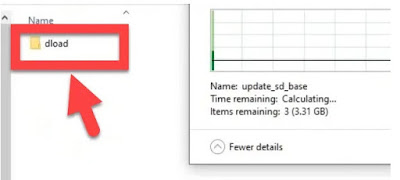
- Turn OFF your Huawei SNE-LX1 device.
- Restart your Huawei SNE-LX1 device to Update Mode:
- Press & hold the Volume up button then plug in your device the USB cable.
- Once the Update Mode Appears connect the USB OTG/SD CARD.
- Update Mode then click on Memory card/OTG update mode.
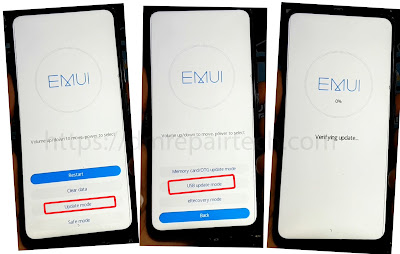
- Your phone will detect the UPDATING package and will start the update process automatically.
- The first boot may take up to 5 minutes or more so be patient.
- Power OFF your Huawei SNE-LX1
- Make Hard reset your Huawei SNE-LX1:
- Turn OFF your Huawei SNE-LX1.
- Press & hold the Volume up button then plug in your device the USB cable.
- Choose Clear Data using Volume buttons and tap on the Power button to confirm
- Choose factory reset and Type YES then factory reset.
- Wait until the hard reset process completed
- Click on Back->Update Mode-> eRecovery mode
- Choose Emergency backup then click on Continue.
- Your device will restart automatically
- Now, Insert a Sim card with a data plan package on it to access the internet.
- Click on Backup then click on HERE
- A Google chrome browser page appears on the screen
- Go to this link and Download Quick Shortcut apk:
- Install Quick Shortcut Maker & open
- Search on Setting & click on TRY
- In the Setting choose Security & Privacy -> Password -> Pattern.
- Set up a lock screen Pattern then click Cancel.
- Now go back to setting home => Users & account => Add account => Google
- Sign in with your any Gmail account.
- go back to setting home >> System >> Reset >> Reset phone
- Draw the Pattern lock that you set up then Reset phone => Reset phone.
- Finally, you have successfully Unlock FRP Huawei SNE-LX1 Android 10 by Downgrade file.
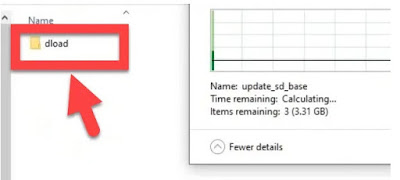
- Press & hold the Volume up button then plug in your device the USB cable.
- Once the Update Mode Appears connect the USB OTG/SD CARD.
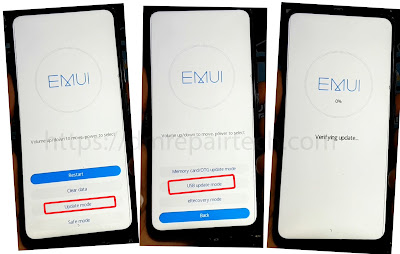
File Password: dmrepairtech.com
Links:











0 $type={blogger}:
Post a Comment